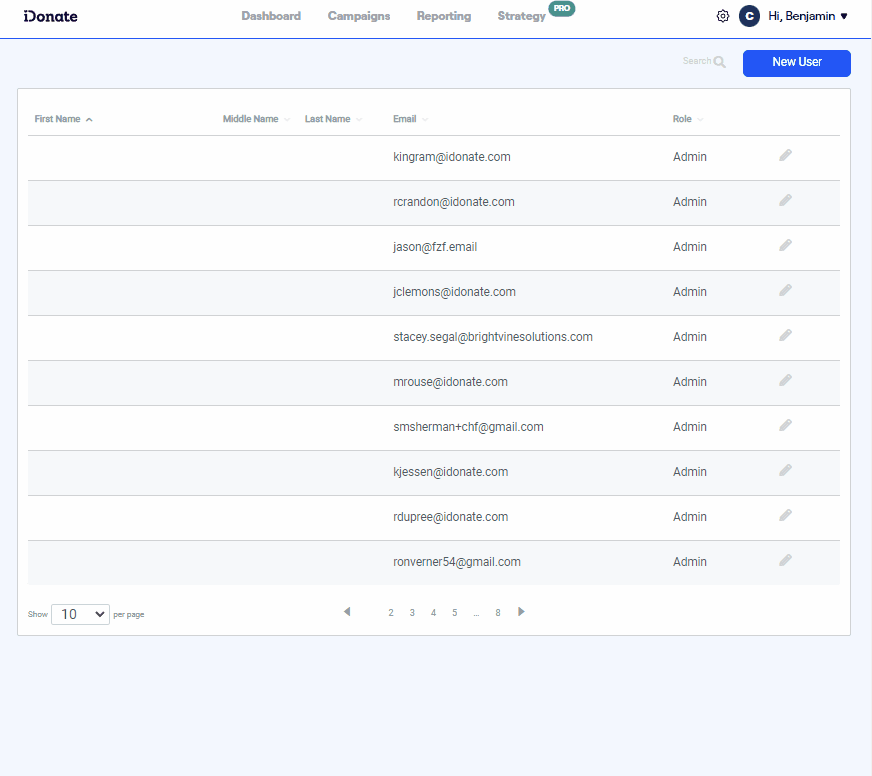Here's the keys, don't scratch it.
Different people in your organization will need or want access to iDonate. We've made it easy for you to add users with the appropriate permissions.
Overview of User Roles
iDonate users are designated by one of three roles:
- Admin: Admin users can see and perform all functions in the backoffice
- Editor: Editor users can see and perform all functions in the backoffice except Cash Options. Editors can also add other Editors or Viewers
- Viewer: Viewer users can see Donations and Pages, and access the iDonate Knowledge Base. However, they are unable to access the edit interfaces for iDonate modules such as embeds and guest lists.
Add iDonate Users
From the top navigation, select the Cogwheel icon. From there, select Users.
Once the interface loads, select Add New User at the top right of the Users Table.
Enter the new user's Email Address, select their Role, then select Create User.
Please avoid overwriting existing user email addresses when creating new ones and use Add New User function.
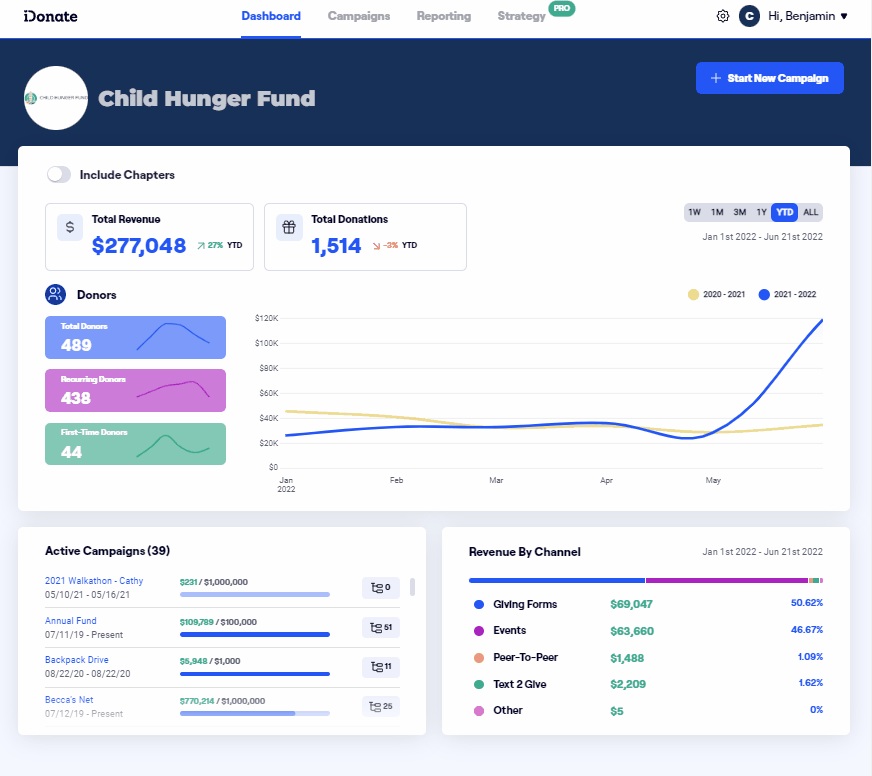
Edit or Remove Existing Users
To edit a user's role or information, select the Pencil icon next to the user's entry on the Users Table, then select Edit.
To remove a user, select the Pencil icon next to the user's entry on the Users Table, then select Remove.
You must have Admin access to remove a user, and an Admin user cannot remove another Admin user. To remove Admin users, contact iDonate Support.
Also, you cannot undo deleting a user. If you mistakenly delete a user, you will need to add that person as if you were creating a new user.