The Events Dashboard
An Overview of an Event's Performance
The iDonate Events Dashboard offers an summary of event activity. Accessing the different sections of the dashboard will allow further viewing and editing of details.
The Event Channel

From the Campaign Overview, mouse over the Event Channel you wish to see statistics for, then select Overview.
Sales Report
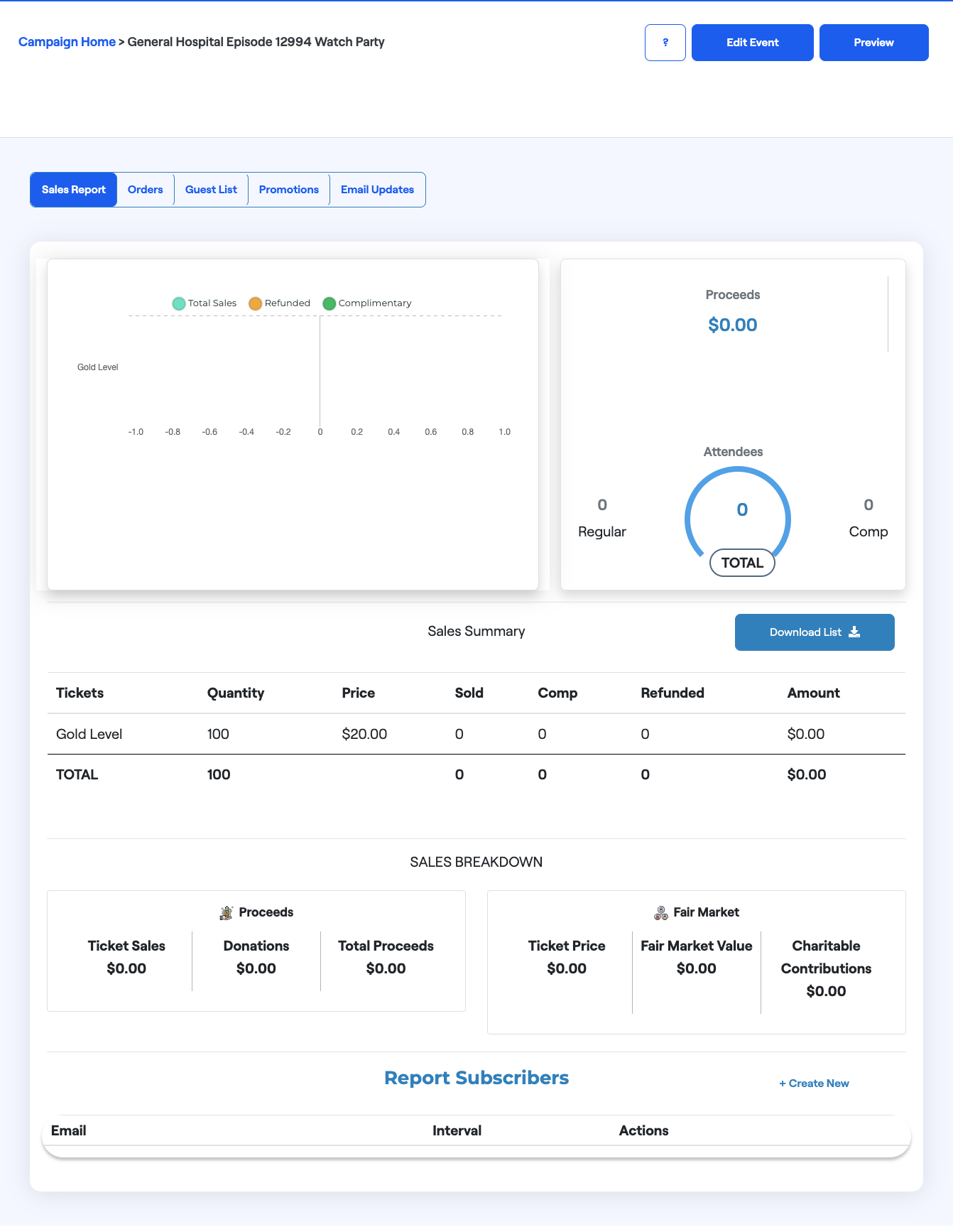 |
The Sales Report section displays a summary of activity for a specific event. In addition to viewing this high-level performance report, the Sales Report section includes these options:
|
Orders
|
The Orders section allows you to see the transactional data associated with the event, such as tickets purchased and donations made. The table also features two other options:
Additional actions such as refund can be accessed by selecting the pencil icon to the right of the order entry. |
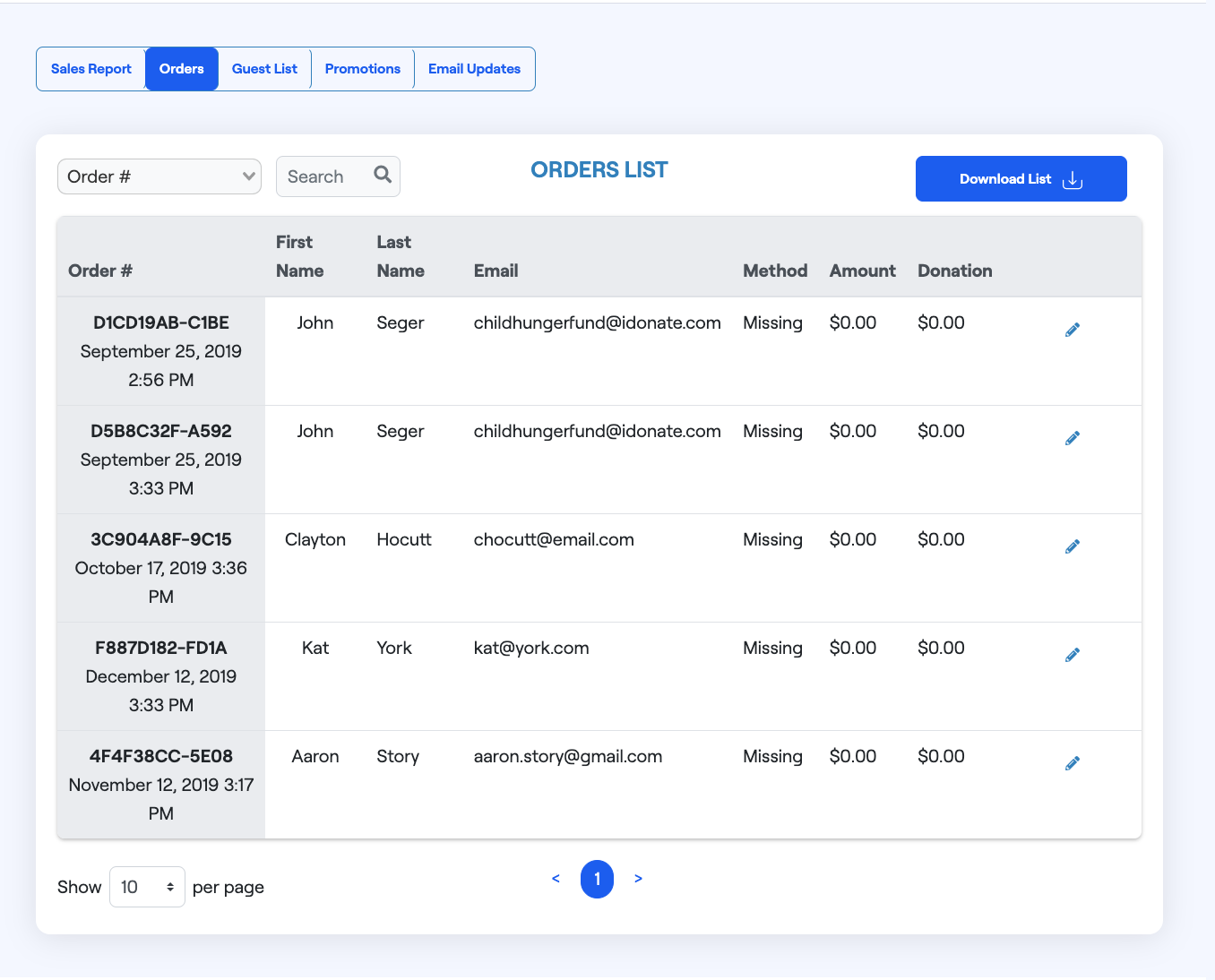 |
Guest List
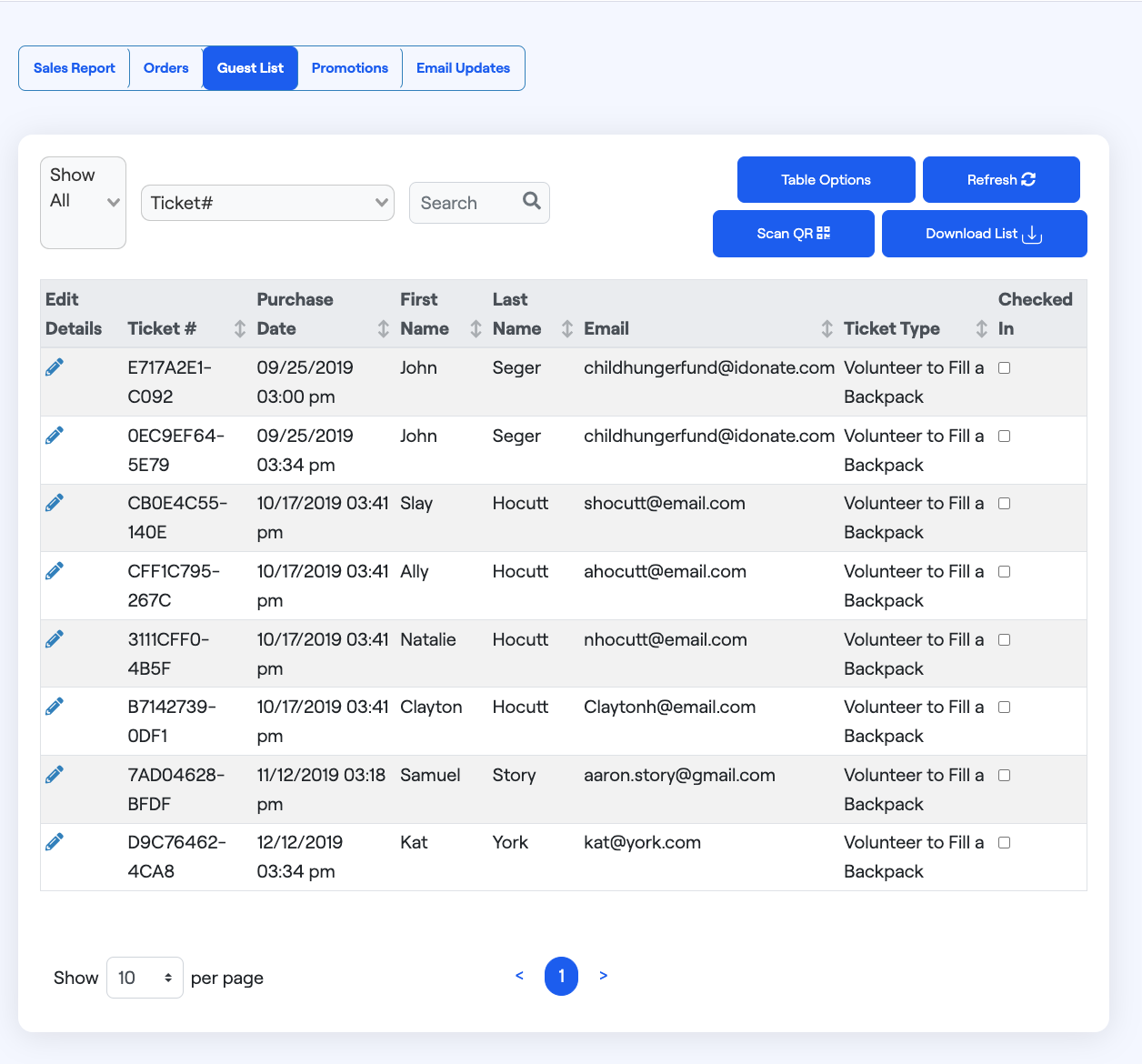 |
This section contains the list of registered guests. You can check in guests to an event by selecting the checkbox to the right of the guest's entry. To configure which columns to include on the Guest List table, select Table Options. |
Promotions
| Promotional codes for the event's tickets can be configured here. Read more about configuring promotions and complimentary tickets. |
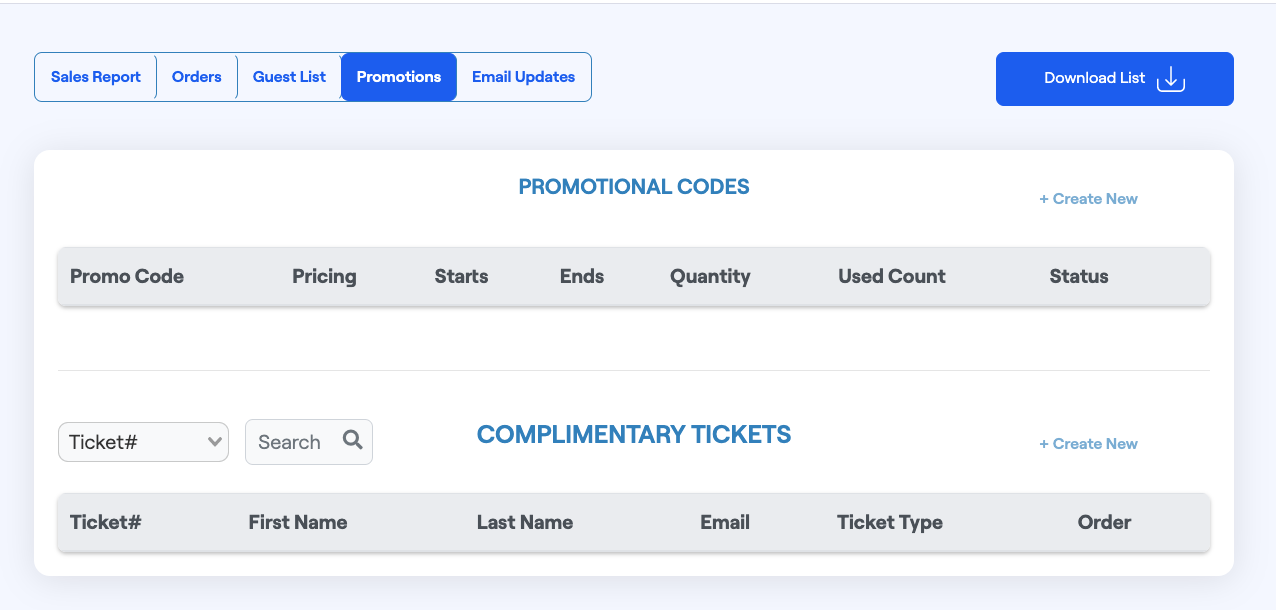 |
Email Updates
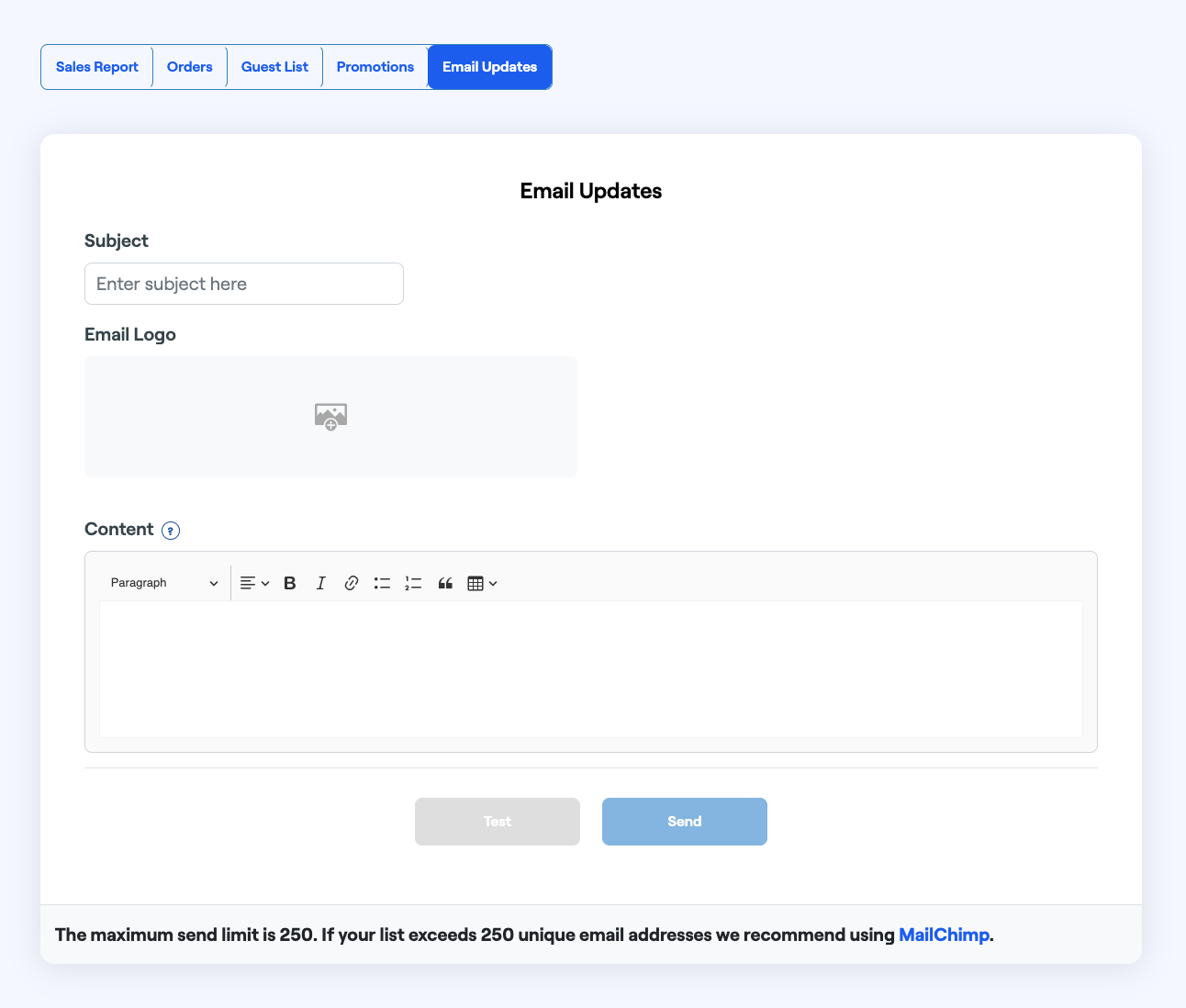 |
You can communicate to all registered guests via email using this interface. Read more about promotional email best practices. |
