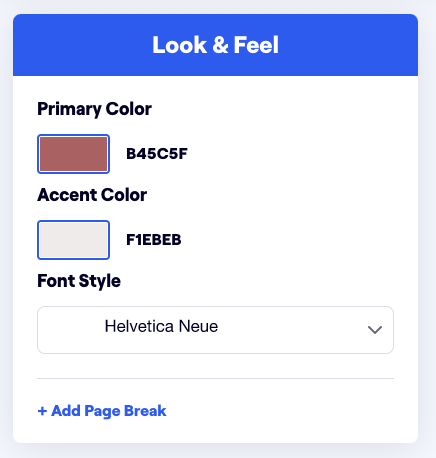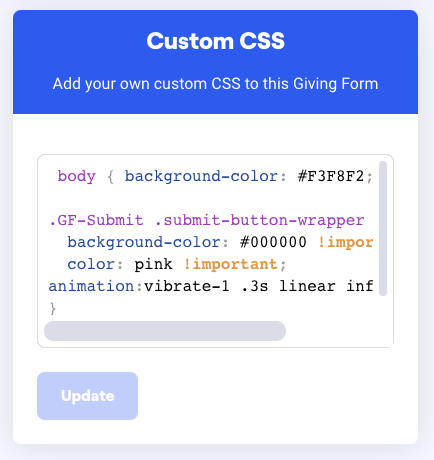Giving you total control over the look and feel of your donors' giving experiences.
A Brief Summary
The newest iteration of iDonate includes a bevy of new and improved features, but few are more new or improved as our new Giving Form Builder.
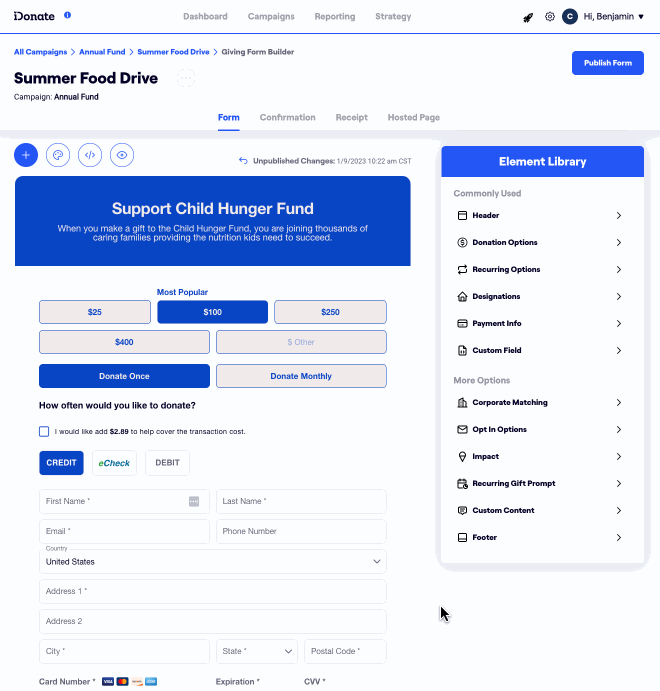
When building the newest version of iDonate, we set out to create a way for organizations to fully customize their giving experience. The Giving Form Builder allows you to take control of the Giving Form, with the ability to edit and re-arrange each component, or Element, to suit your needs.
The power of this update is not just the ability to fully customize the appearance of a Giving Form, but the ability to customize the appearance of the Confirmation Page, Receipt, and Hosted Page.
The keystone to these features is the ability to run A/B Testing on these Giving Forms.
The Element Library
The main interface involved in customizing a Giving Form is the Element Library. It includes all available form elements, and their associated editing interfaces.
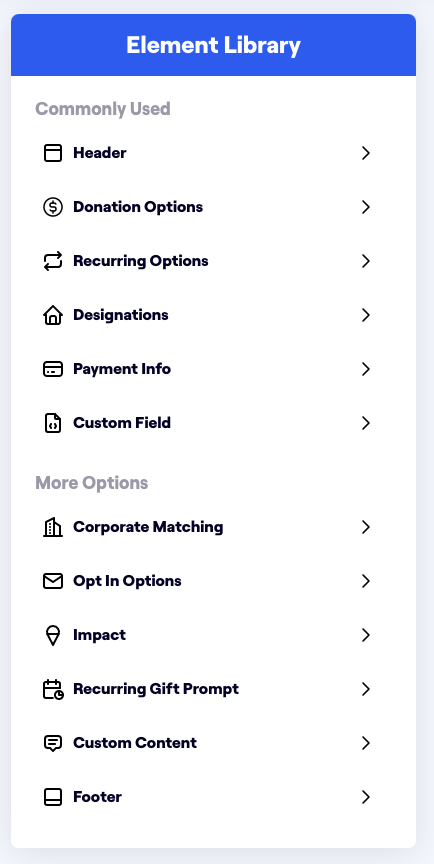 |
|
The Top Bar
Above the Giving Form Builder is a row of icons:
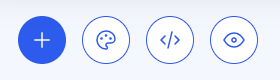
These will bring up the following interfaces:
 |
Element Library: Brings up the interface described above. |
 |
Look & Feel: Allows for adjustment of primary colors, font, and page breaks.
|
 |
Custom CSS: Allows for addition of CSS.
|
 |
Preview: Brings up a preview of what your donors will see when they view the form. |
The Confirmation Page
The Confirmation Page is the first page that the donor sees once they complete their gift.
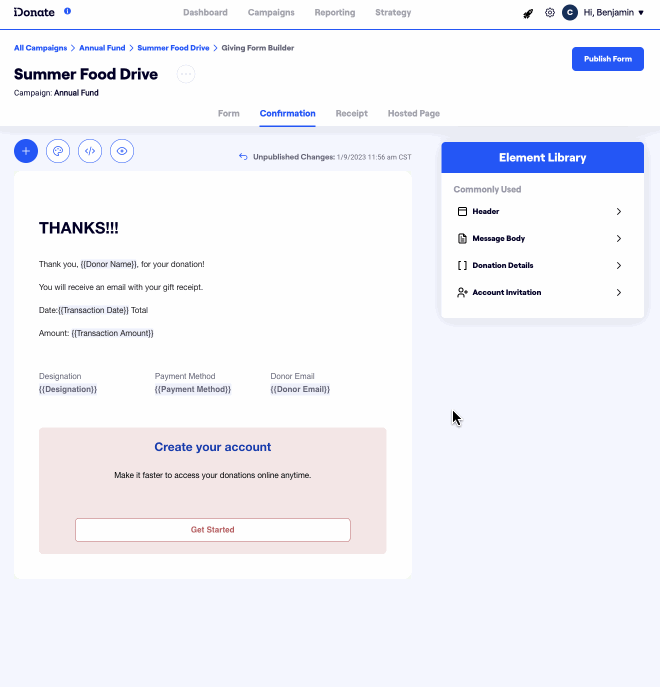
The Confirmation Page behaves much like the Giving Form, however, its Element Library is more purpose-built:
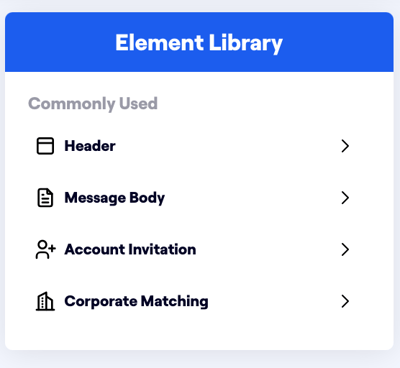
- Header
- The header of the Confirmation Page. The first message the donor sees.
- Message Body
- The message which you would like to convey to the donor.
- Account Invitation
- Prompts the user to create an iDonate Donor Self Serve account, which allows for a smoother process for future gifts.
- Corporate Matching
- If a donor completed their transaction with Corporate Matching, the transaction details and next steps will be displayed here.
- If a donor completed their transaction without Corporate Matching, this element prompts the user to check if they are eligible for Corporate Matching.
The Receipt
This receipt will be emailed to the donor after they finish their gift. Like the Giving Form and the Confirmation Page, the Receipt also allows for a high level of customization. The receipt must be configured before the Giving Form can be published.
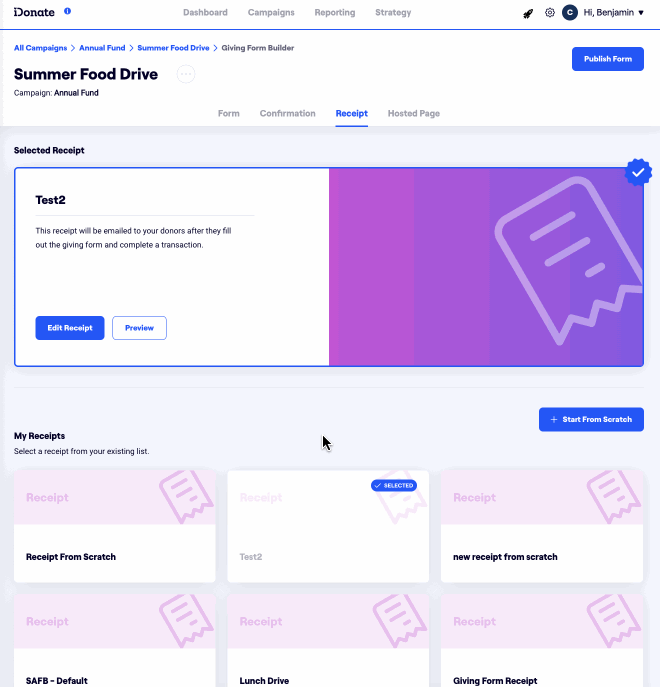
- Header: The first message the donor sees upon opening the email.
- Custom Content: Add a Custom Content block, which can be populated with text, images, and Merge Tags.
- Email Subject: The Subject Line for the email.
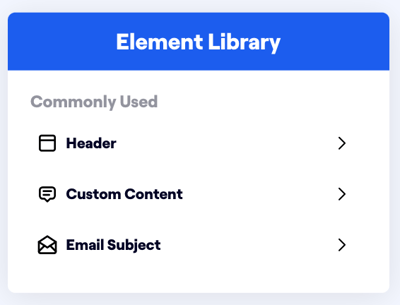
The Hosted Page
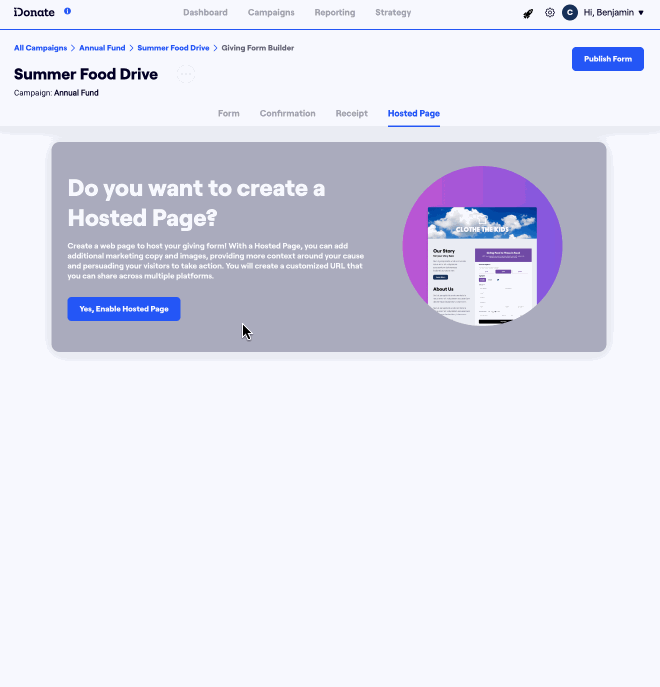
One of the cooler functions of the new Giving Form Builder is the Hosted Page.
The Hosted Page is a page that is hosted on iDonate's servers that contains a Giving Form, and additional content surrounding it.
This reduces the need for external hosting, making it easier for organizations to present a Giving Form to potential donors.
- Header: The first message the potential donor sees.
- Custom Content: Custom text, images, etc.
- Goal Meter: Shows how far either the Giving Form or Campaign is to its stated goal. Allows for different presentations, e.g. Progress Bar, Circle Graph, Speedometer.
- Footer: The last message the potential donor sees.